Variables and regulations
To create a new variable, double-click anywhere in the empty space of the AEON window. A new variable node will appear at that location (You can also press N to create a new variable node at a default location). A variable node in a regulatory graph represents one variable of a Boolean network. When you move the cursor over this variable node, a blue + icon appears. By dragging from this icon to some variable node, you can create regulations, i.e. edges of the regulatory graph. Note that self-loops (auto-regulations) are also supported. A regulation edge from A to B represents a (possible) dependence of B on A.
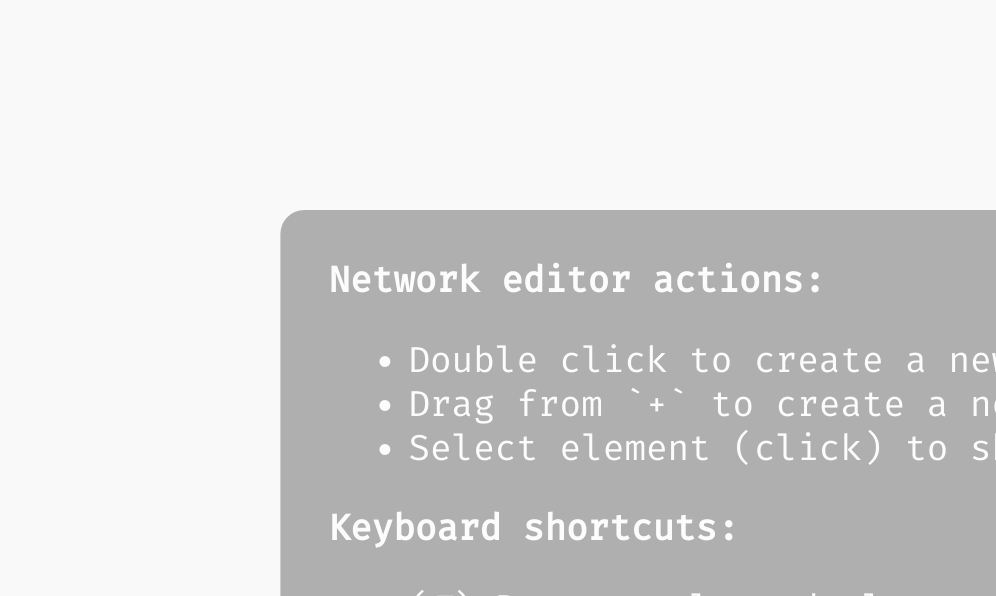 Creating variables and regulations in the regulatory graph.
Creating variables and regulations in the regulatory graph.
You can click and drag variable nodes to rearrange them freely within the network.
To assist with organizing large networks, Aeon provides an auto-layout algorithm that automatically arranges the nodes for better clarity. You can activate this feature using one of the Layout buttons in the Visual Options Module.
Additionally, the Visual Options Module allows you to highlight variable nodes based on their properties, making it easier to analyze specific aspects of the network.
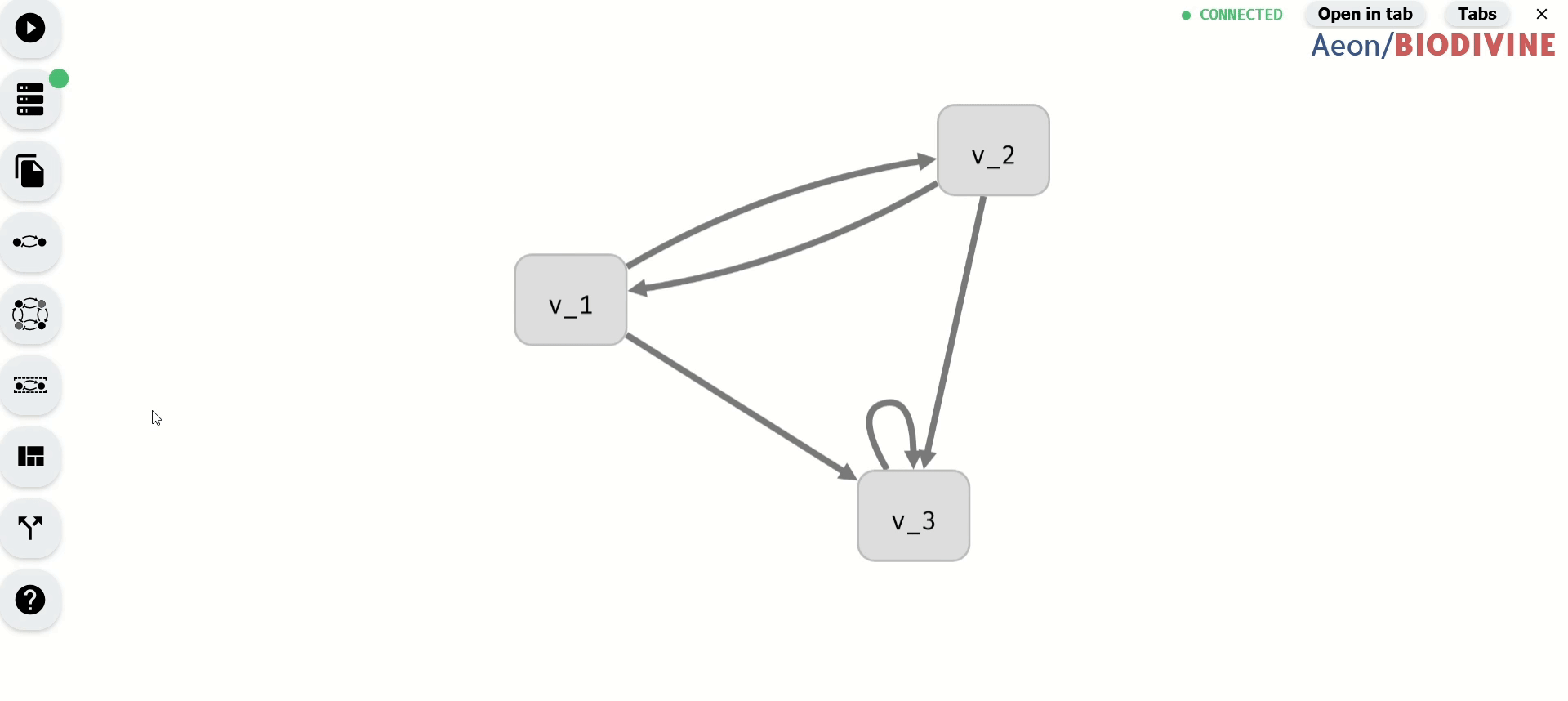 Auto-layout and highlight functionality.
Auto-layout and highlight functionality.
Finally, each variable node or regulation edge can be selected by clicking. This opens a variable or regulation menu. Through here, you can access additional options, such as removing a variable or regulation (which you can do using backspace as well). You can also rename a variable, which opens the model panel and focuses the edit field of the variable name. We will talk about the remaining options in edge and regulation menus in the following sections.
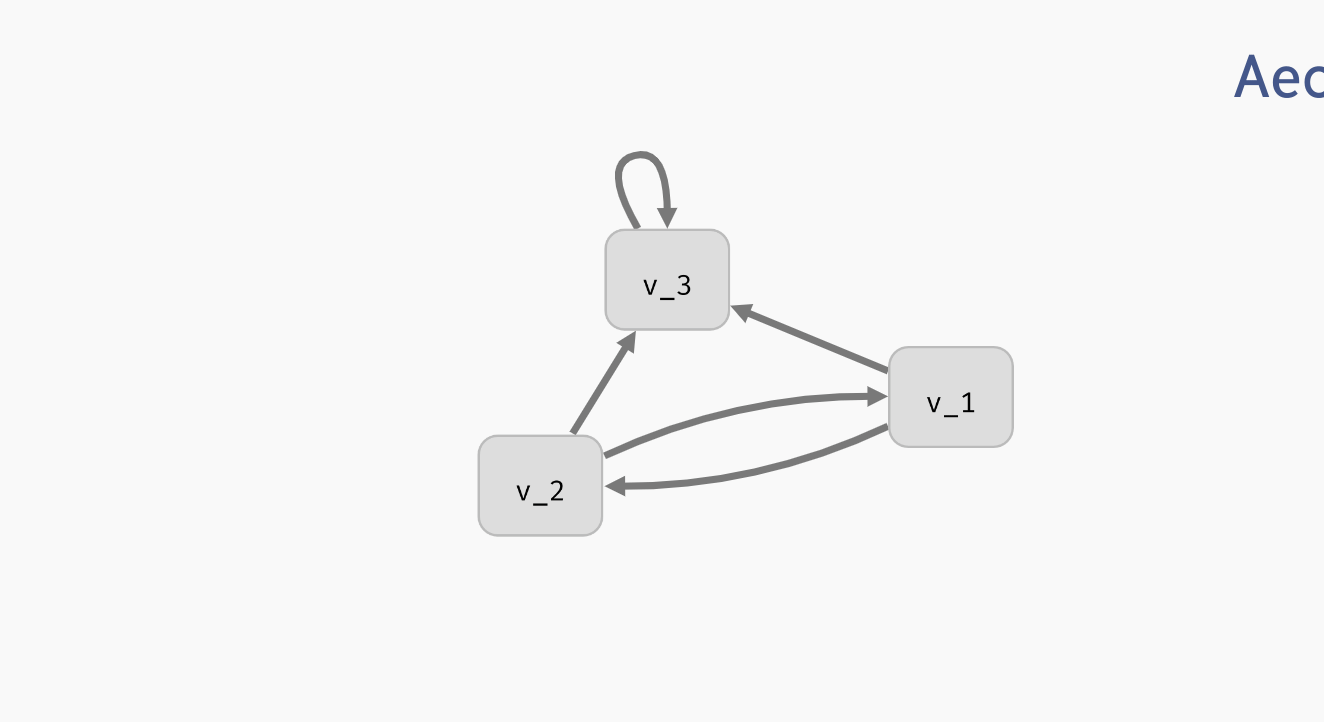 Deleting and editing regulatory graph elements.
Deleting and editing regulatory graph elements.