Variables and regulations
To create a new variable, double-click anywhere in the empty space of the AEON window. A new variable node will appear at that location (You can also press N to create a new variable node at a default location). A variable node in a regulatory graph represents one variable of a Boolean network. When you move the cursor over this variable node, a blue + icon appears. By dragging from this icon to some variable node, you can create regulations, i.e. edges of the regulatory graph. Note that self-loops (auto-regulations) are also supported. A regulation edge from A to B represents a (possible) dependence of B on A.
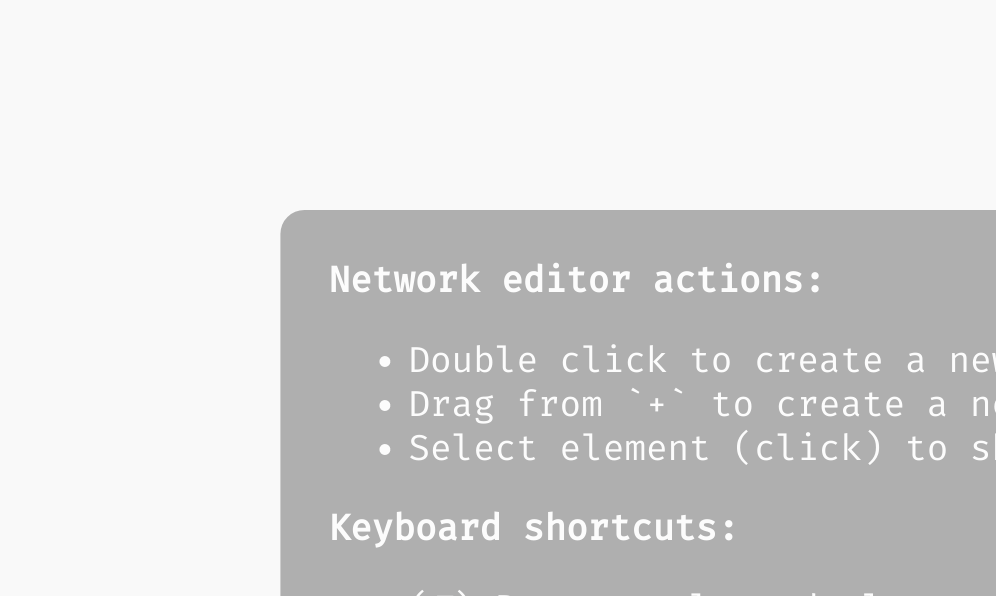 Creating variables and regulations in the regulatory graph.
Creating variables and regulations in the regulatory graph.
You can click and drag variable nodes to re-arrange them however you like. To help with arranging large networks, AEON contains an auto-layout algorithm that you can activate using the Apply Layout button in the left menu.
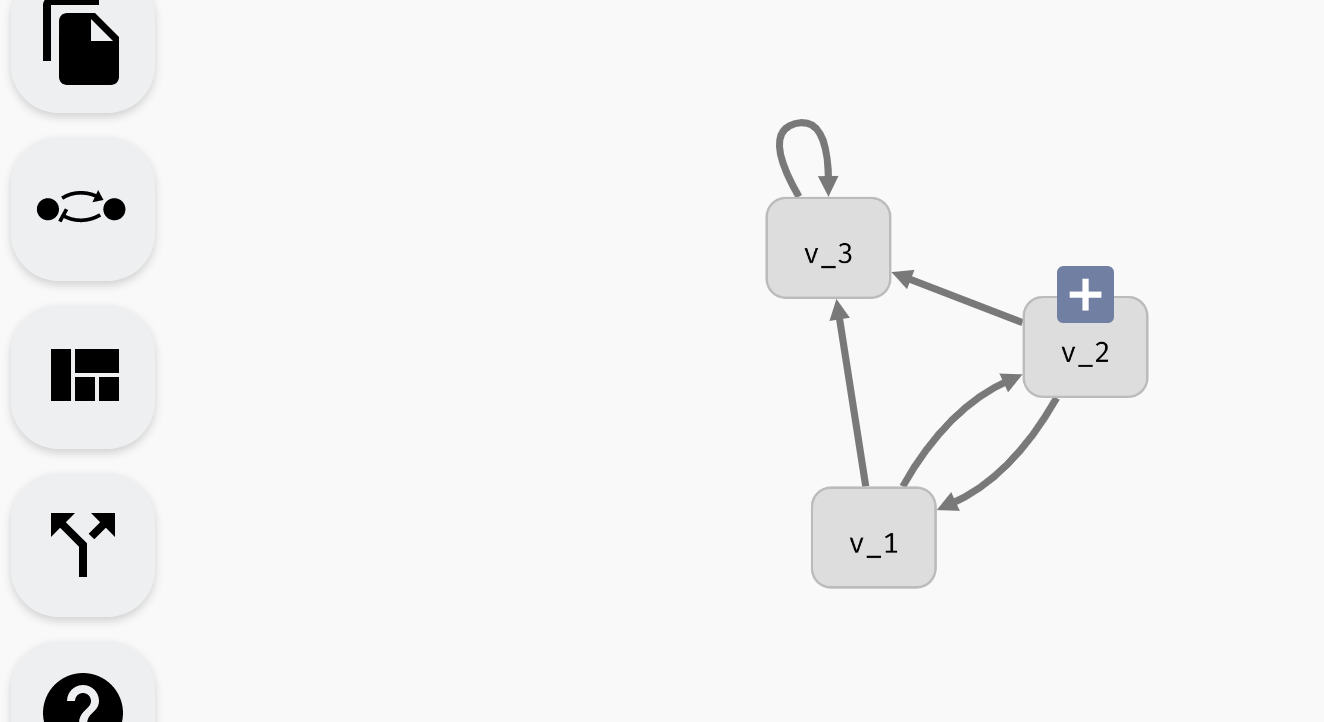 Auto-layout functionality.
Auto-layout functionality.
Finally, each variable node or regulation edge can be selected by clicking. This opens a variable or regulation menu. Through here, you can access additional options, such as removing a variable or regulation (which you can do using backspace as well). You can also rename a variable, which opens the model panel and focuses the edit field of the variable name. We will talk about the remaining options in edge and regulation menus in the following sections.
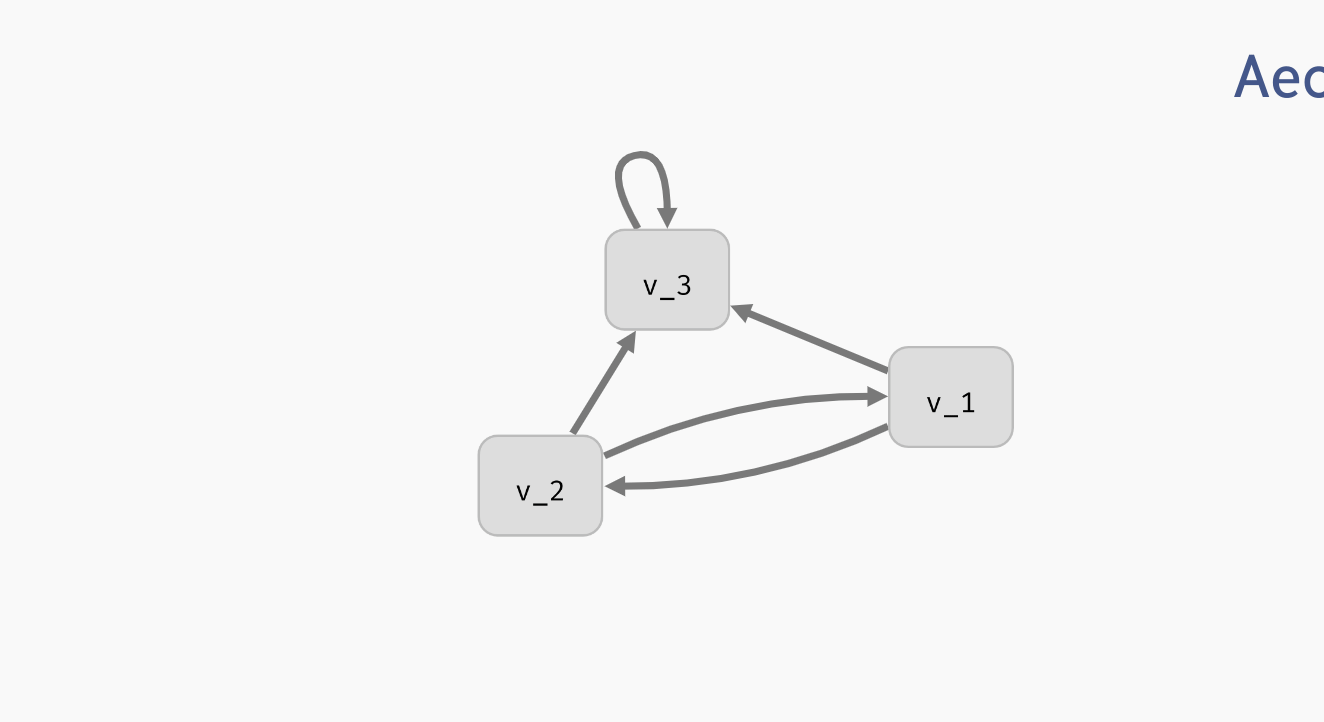 Deleting and editing regulatory graph elements.
Deleting and editing regulatory graph elements.